
Digital Banking
Bank online or on the go with Crane Credit Union.

Online Banking
- Easy, free and secure
- View accounts, transfer money, make loan payments and more
- Access our Mobile Banking App, Bill Pay Online and eStatements
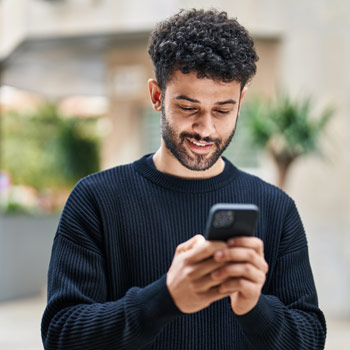
Mobile Banking
- Free Mobile Banking App
- Supports Apple Pay, Samsung Pay and Android Pay

Mobile Wallet
- Add your Crane Credit Union cards to your mobile wallet
- Make payments anywhere mobile wallet is accepted

eStatements
Access up to 18 months of statement history online. Save statements to your computer – no more filing. Reduce our costs and benefit from better rates and lower fees.

Bill Pay
Set up automatic payments from any account. Make person-to-person electronic payments. Make account-to-account interbank transfers. Text alerts, payment reminders and more.

Zelle
Send and receive money from your mobile banking app. Uses the same secure technology as your Crane Credit Union account. No fees to use Zelle® in our mobile banking app.
Request deletion of your digital banking data
If you would like to request deletion of your digital banking data, please send us an email at memberservice@www.cranecu.org or use our online Contact Form.




